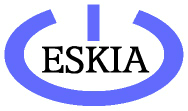How do I turn on metered connection on Windows 10
If you are running on a limited connection Windows 10 such as a 3G or 4G mobile data connection Windows 10 could can be using a lot of your data allowance in the background to perform necessary windows updates. By turning on metered mode for a connection Windows 10 will only perform the bare minimum of updates to keep your system safe. Windows 10 then will fully update when it next connects to a non-limited connection.
To enable Metered Connection Mode:
- Click on the Start Button (in the lower left corner of the screen)

- Click Settings (the gear Icon to the left)

- Choose Network & Internet
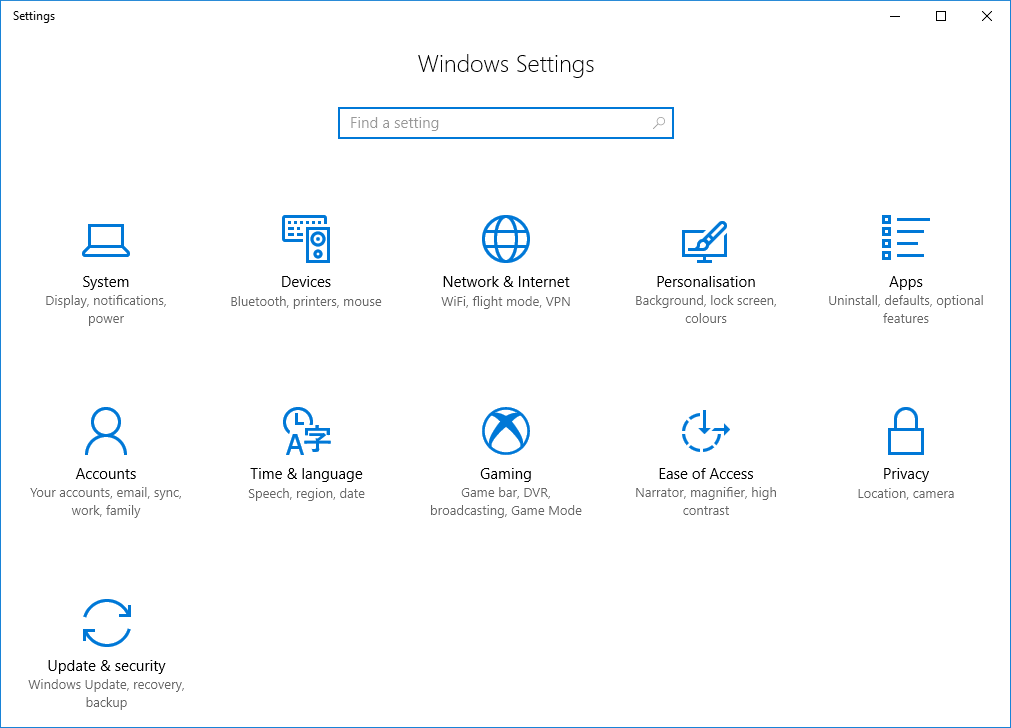
- Click on Wifi (or ethernet if you are connected by a ethernet cable)
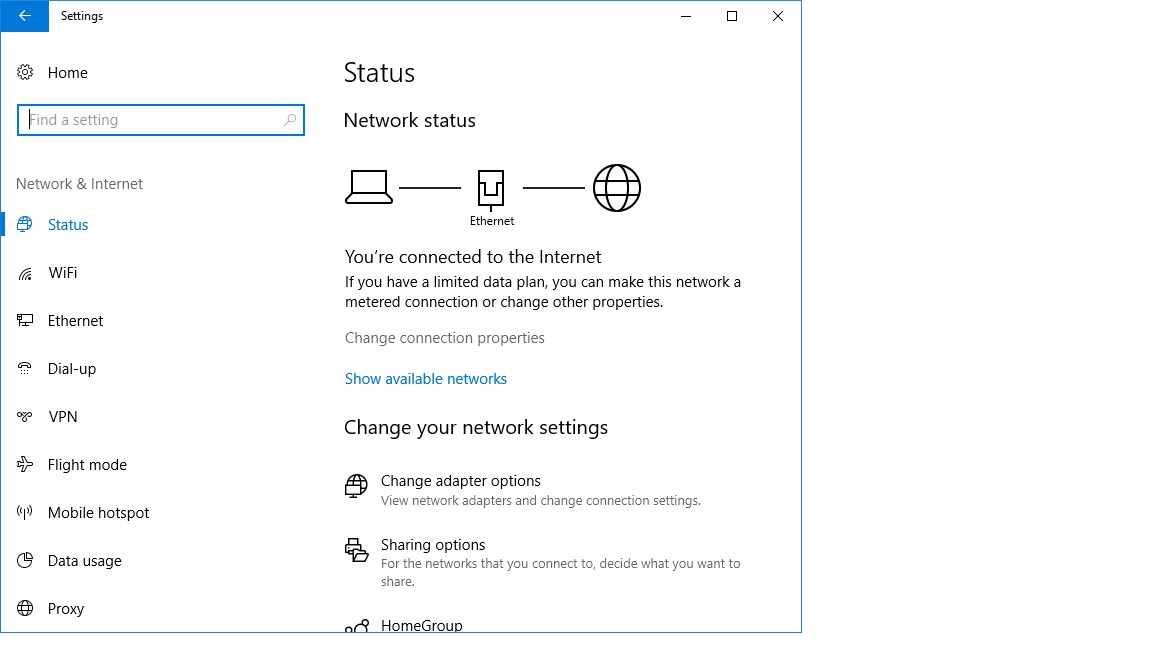
- Click on 'Manage known networks'
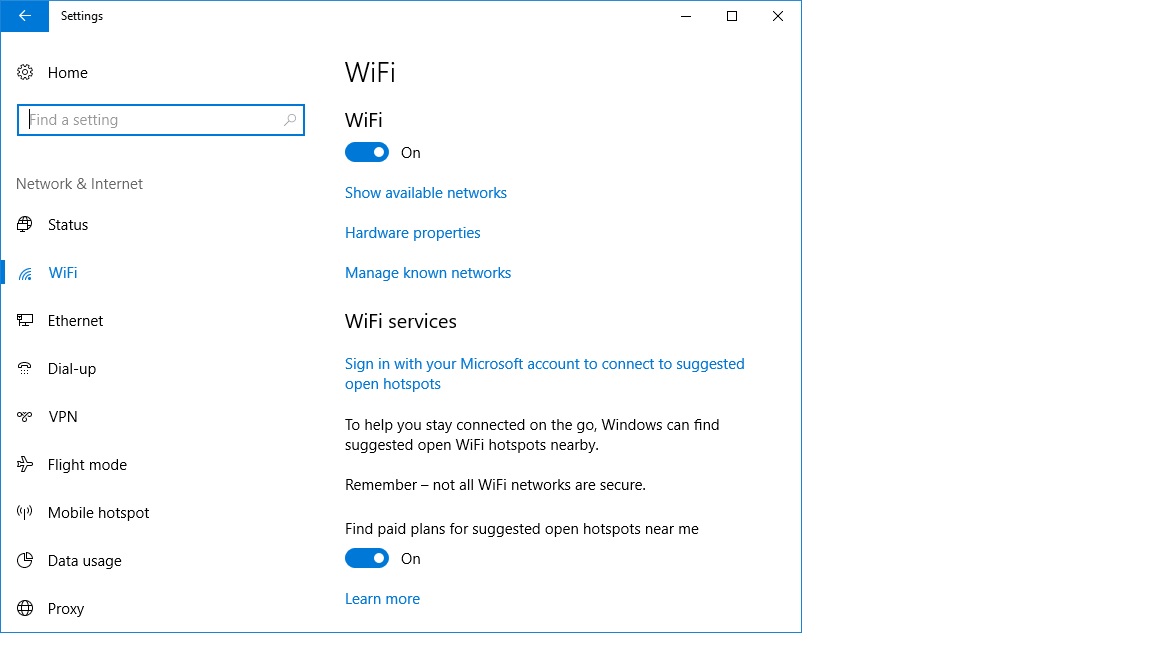
- Find the network name, this will be unique to your connection there could be a few
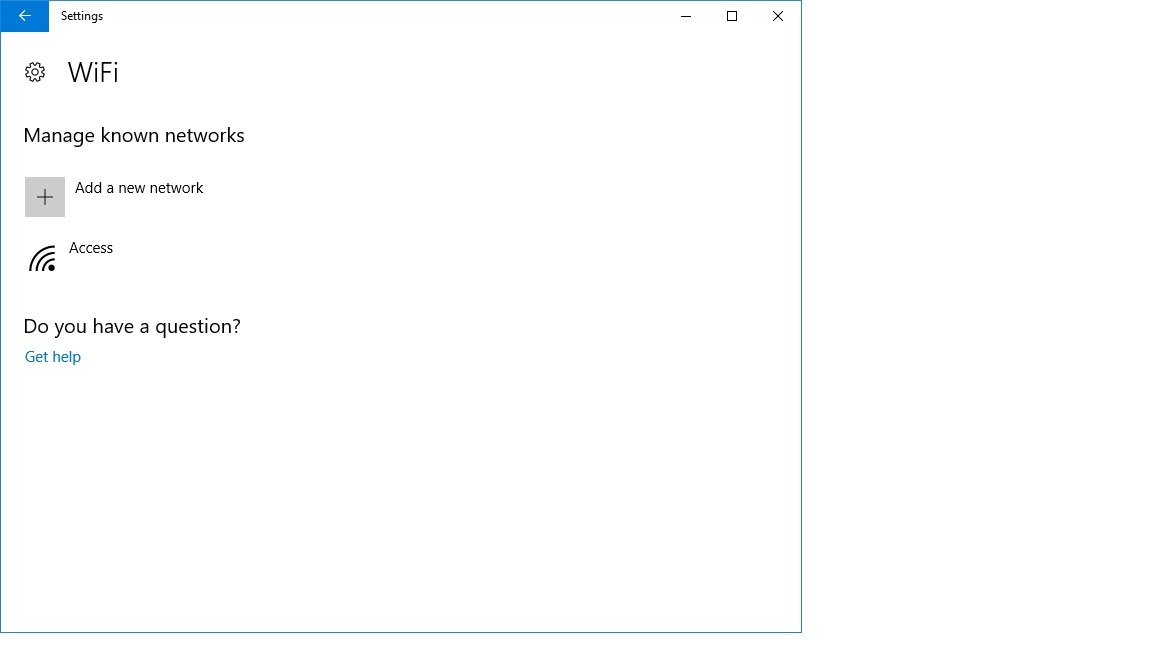
- Click the properties button
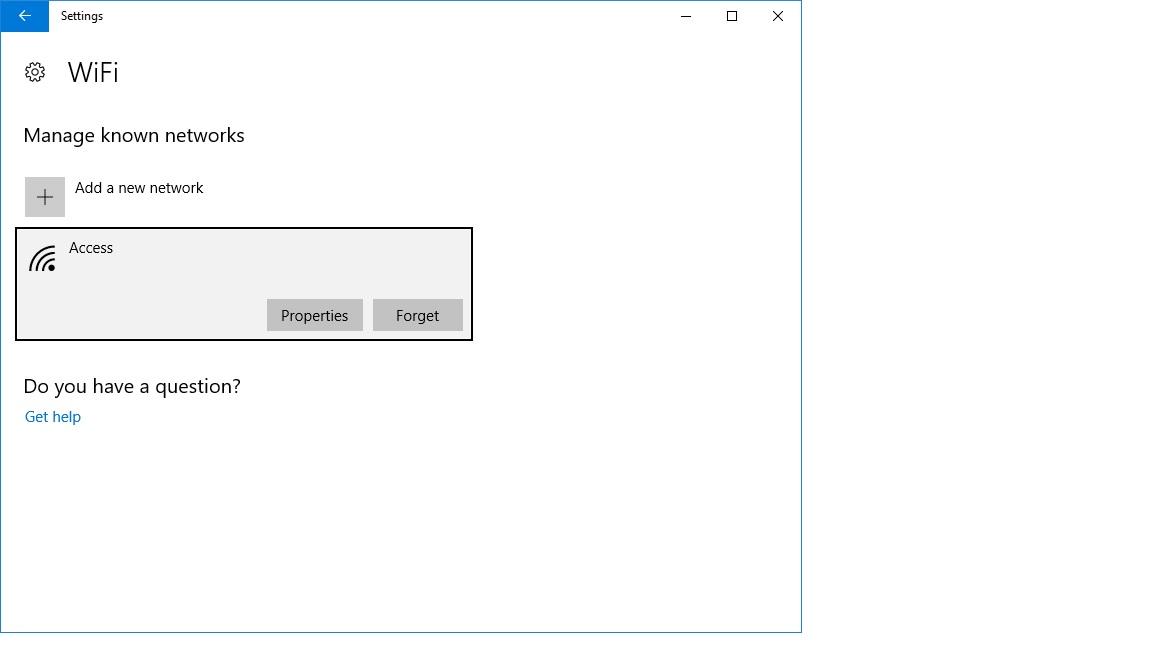
- Click Metered Connection
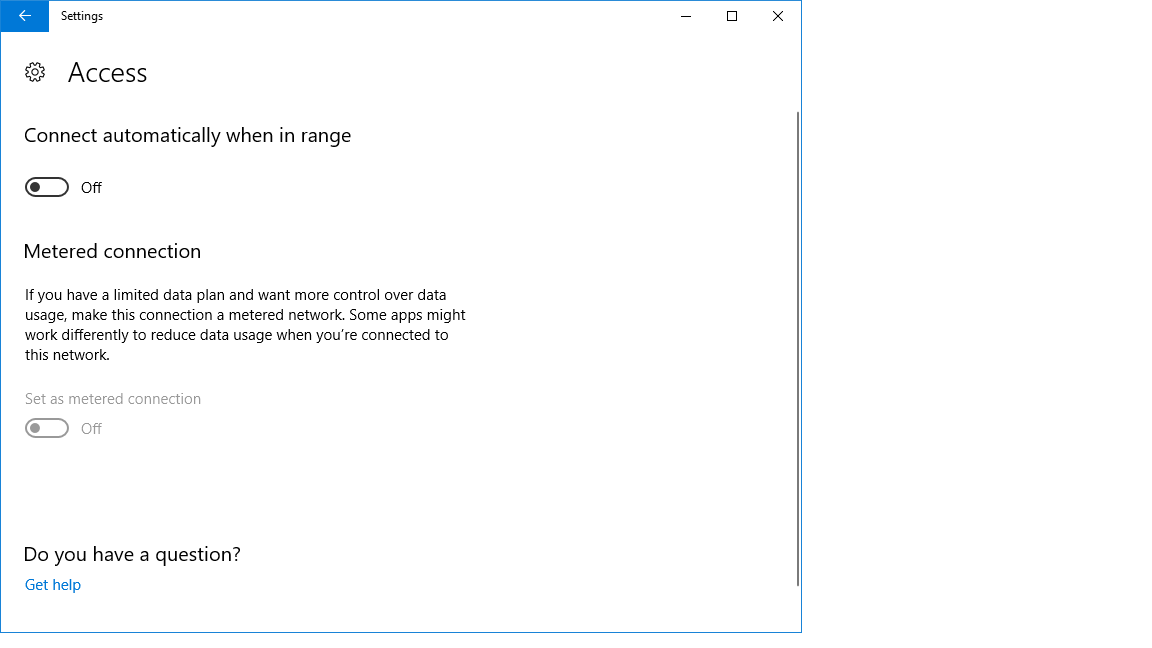
By following these simple steps you can reduce the ammount of mobile data Windows 10 consumes through Windows Update as well as still keeping your computer safe from hackers and viruses
Tags: 3G, 4G, Mobile Data, Settings, Windows 10